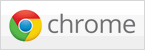Let's start by sending invites to users.
Step 1
When you create a team, you are sent an email with basic team information. Included in the email is a link you will use to invite users. The link is generated for you automatically and looks like this: https://basadurprofile.com/jointeam.aspx?KEY=XXXXXXXX
Send this link to users who you wish to invite to your team. It's that easy.
The link must be sent exactly as shown in the email to avoid issues. The link must include the team key, the value after ?KEY= in the URL.
Step 2
Now that your invites have been sent, you will want to manage your team data. Start by clicking the "My Teams" link in the main navigation.

Step 3
This is your organization dashboard where you can control all aspects of your organization. From this dashboard you can purchase more slots, give users administrative access to your organization, create or manage teams and view data.
Let's start by selecting our first team, in this case the default team that was created for us.
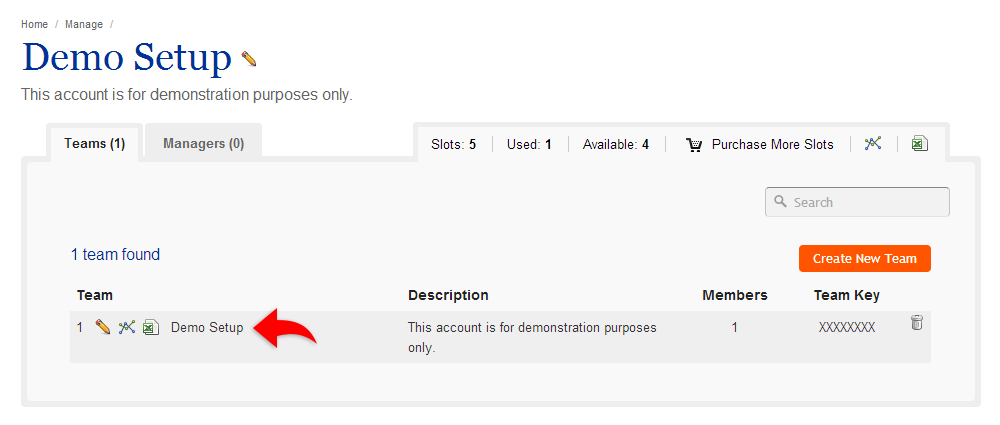
Step 4
This is your team dashboard where you can control various aspects of your team. From this dashboard you can manage users, view profile data, access team reports, or change team settings.
When a user joins your team they will be listed and on completion the profile their data then becomes available as part of the team report. In this example, the user has not completed the profile and so we cannot view his or her data yet.
When your users have joined and completed the profile, click the "View Team Report" button.
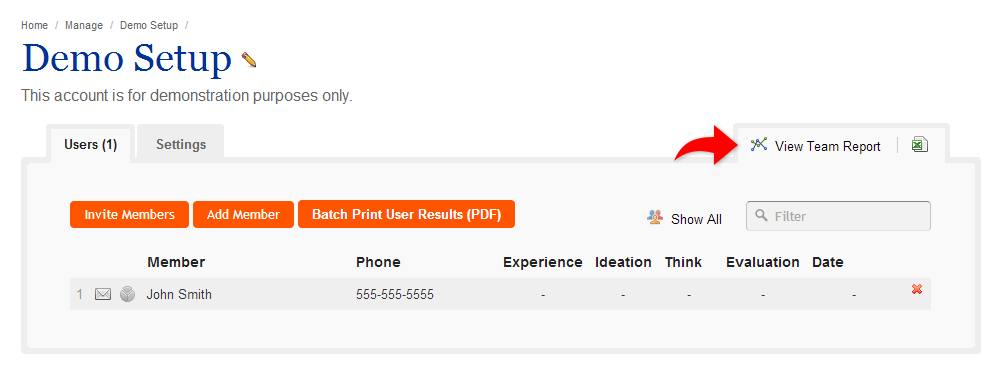
Step 5
Your team report will calculate your user data and create a scatter diagram for you. You also have the option to filter your output based on user data. Use the Data Filter drop downs to view your data the way you want it.
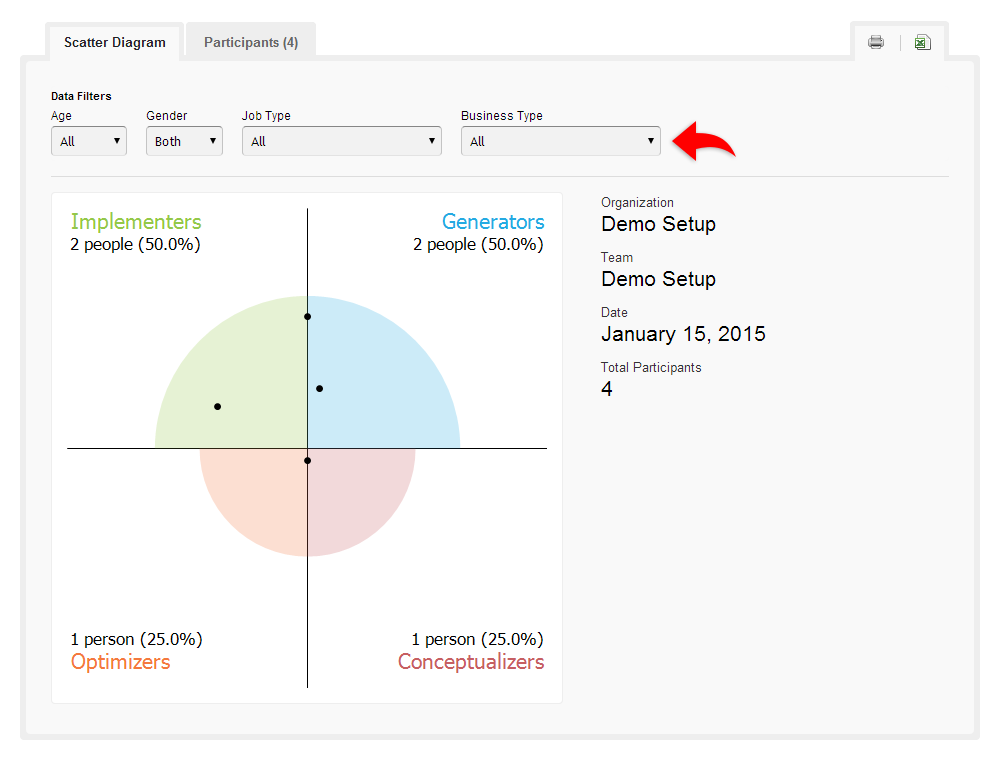
Congratulations!
You have successfully setup a team! Create more teams and invite more users at any time.